The Task Manager. What would we do without it?
Whenever you face a program freezing on your PC, the task manager can help you in detecting and eliminating it. It allows you to keep tabs on the services that are running on your Windows system. While the majority of them are easy to identify, there are some unfamiliar programs like Adobe GC Invoker Utility.
In case, you’re looking for what it is exactly and whether should it be disabled or not, you’re at the right place. Follow below to learn more about the program and if need be, how to remove it from your system.
Table of Contents
What is Adobe GC Invoker Utility?
- Checks the authenticity of the license key of Adobe programs
- Prevents pirated software distribution
- Gives timely warnings about the end of the testing period of programs
The Adobe GC Invoker Utility, also known as the GC Invoker Utility is a service that helps improve the performance of the Adobe software. Alongside most other applications, it is provided by Adobe Systems Incorporated. Running in the background, this utility is also known as AdobeGCClient.exe. As to be an executable file, it has the suffix EXE in its name.
Read More: 9 Best Motherboards for Video Editing in 2022
In easier words, it is an external program for the core Adobe software that aims on boosting the performance of the main program. When looking for it all you need to do is:
- Open your Task Manager.
- Go to the Startup processes.
- You’ll now see the AGCInvokerUtility.exe file.
- Go to C:\Program Files (x86).

- Click on Common Files.

- Go to Adobe.

- You’ll finally reach AdobeGCClient.
Most of the time, the GC Utility will not harm your computer due to them possessing important programs, needed for the efficient running of the computer. But sometimes, other malicious software disguises as the Invoker Utility and imports viruses into your computer.
It can be running on your computer without the need for an additional program but alongside it also means that it can eat up a fair amount of your computer’s resources. This can be prevented by disabling the application. Before that, you need to determine whether the program is active on your PC or not.
Related: Best Computers for Graphic design in 2022
Is Adobe GC Invoker Utility safe?
In case the location of the file is not the one mentioned above, then it sure is a sign of trouble for you. When you notice the AGCInvokerUtility.exe file not saved in its particular position, you need to scan the system for any malware infections. Systweak Antivirus is suggested for the process.
As aforementioned, Adobe GC Utility tags along with Adobe’s primary software and do not pose any threat to your PC. All it does is run in the background without any interference in the program that you are using.
But again, there are chances that some malware pretends to be GC Invoker Utility Adobe and in turn brings viruses to Windows 7, 8, and 10.

With that being said, you need to assure that whether there is any malware pretending to be the GC Invoker Utility. Any program that has taken its name will be a virus bringing along a lot many risks to your PC with a few of them being:
| Steals sensitive details |
| Crashing and freezing |
| Makes it difficult to connect to networks |
| Slows down the Web browser as well as the PC itself |
| Allowing unauthorized access to your applications |
By now, you have learned that the GC Invoker Utility is of no harm to your PC when in a normal situation. It is a trusted security system that provides malware protection alongside other shields. The greatest use it offers is scanning your system thoroughly for any kind of infection or anything of that sort.
Is a running Adobe GC Invoker Utility required at System Startup?
The answer in general is a yes. So as to keep a check on the program licensing and maintain an efficient running of the functions, this application is much needed. Just in case the file begins to cause a high CPU usage or is said to slow down the system, it should be disabled.
Read More: [FIXED] Service Host Sysmain High Disk Usage Issue on Windows 10 [2022]
How to disable the Adobe GC Invoker Utility?
This can be done just in case AGCInvokerUtility.exe has begun to function incorrectly and is in turn having a toll on your computer’s performance.
Although disabling it is not highly recommended, as it might stop interfering with the functioning of certain Adobe programs. Choose one of the methods mentioned below in order to get back the normal working condition of your PC and keep it secure.
1. Restarting your Computer in Safe Mode
The first thing you need to be doing when you see your computer slowing down because of the GC Invoker Utility is to restart it in safe mode.
Although this method is not followed by many, yet it is necessary to be done so as to figure out whether to try the other methods or not. Although the method varies for different versions of Windows, this is how you do it for Windows 10:
- Click on Start Menu
- Select the ‘Power’ button
- Choose the option ‘Restart’
- Press the SHIFT key alongside
- Click on the Troubleshoot icon
- Choose Startup settings
- Go to Advanced
- Click on Restart
- Choose Safe Mode with networking
If after the restart in safe mode, the PC still has errors, go for any of the next methods.
2. Using Task Manager disable the AGCInvokerUtility.exe
In case you want to prevent it from running at startup, you will have to disable it from the Task Manager. This is by removing it from the active processes. All you need to do is:
- Press Ctrl + Shift + Esc keys to open up the Task Manager.

- Look for the Adobe GC Invoker under ‘Processes’.
- Right-click on it.
- Click on disable.
3. Uninstall AGCInvokerUtility Using Control Panel
Windows users can also disable the GC Invoker Utility using the Control Panel. However, there is a difference in doing it for both Windows 8 and Windows 10 users.
Windows 10 Users
- Go to the Start Menu.
- Click on Settings.
- Go to Apps.

- Further on go to the Apps & Features option. Choose the option that you consider to be causing the problem. In this case, it is the Adobe GC Invoker.
- Right-click on it.
- Click on the uninstall option that appears in the drop-down list.
Windows 8 Users
- Hold on Windows + C.
- Go to the Settings.
- Open the Control Panel.
- Go for the ‘Uninstall a program’ option.
- Look for the program related to AGCInvokerUtility.exe.
- Uninstall it.
4. Delete all the files created by AGCInvokerUtility.exe from the registry
In order to remove all the files from this category follow the following steps:
- Run Windows by clicking ‘Windows + R’.

- Type ‘Regedit’ in the search box.
- Hit enter or press ok.
- The registry entries open up, press CTRL + F together.
- Type ‘AGCInvokerUtility.exe‘ so that all files come to view.
- Delete all the files you find dangerous.
Advanced PC Cleanup
Just in case the Task Manager and Control Panel do not happen to help much, there is always a third-party tool available for your service. It’s by the name Advanced PC Cleanup, it is one powerful and comprehensive tool that you can not only use to disable GC Invoker but also to clean up all the junk in the computer. Follow the following steps:
- Download the Advanced PC Cleanup.
- Install and run the application.
- Click on the startup Manager tab.
- Wait for a list of items to be displayed.
- Select Adobe GC Invoker Utility and other related services.
- Shoot on the Trash bin.
- Click on the System Status option once the previous process has completed.
- Click Scan Now and wait for it to end.
- Click Clean.
In a nutshell, the steps above start with disabling the process from running at startup after which it goes on to clean all the junk files with the press of a single button. If you follow through, all the data causing trouble has been binned and so has the GC invoker been disabled.
Advanced System Care
At times, you take no notice of the processes happening which leads to many problems in your system leaving some of the components either corrupted or else infected.
Here you need a reliable malware scanner to protect files, programs, and other processes from being infected. When it comes to Adobe GC Invoker Utility error, Advanced System Care will fix it for you.
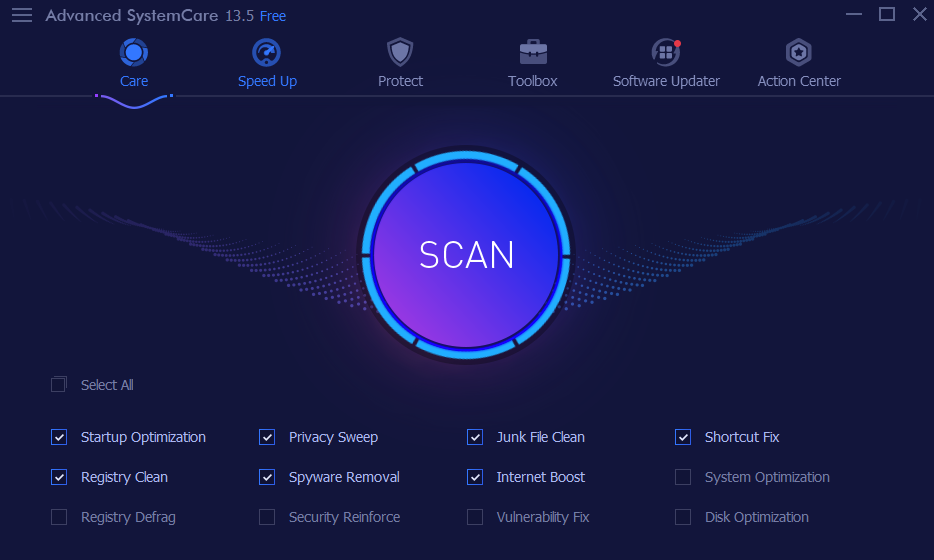
Monitoring the condition of the file, registry, shortcuts and other startup programs need to be looked over and can be done by this application on Windows 7, 8, and 10. This is if you do not want the AGCInvokerUtility.exe error happening again. All you need to do is:
- Download the Advanced System Care.
- Go to Clean and Optimize.
- Check the box saying ‘Select All’.
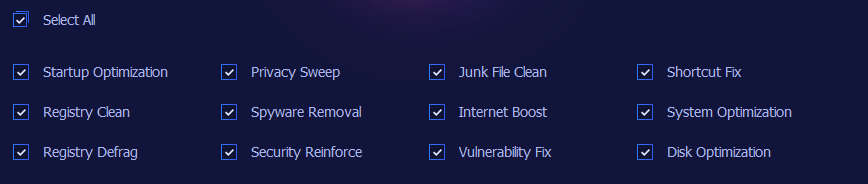
- Hit Scan.
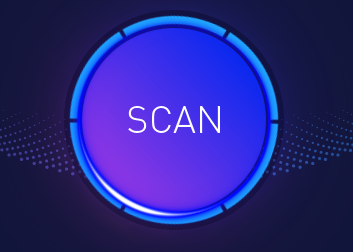
- Click Fix to remove all the items threatening your PC.
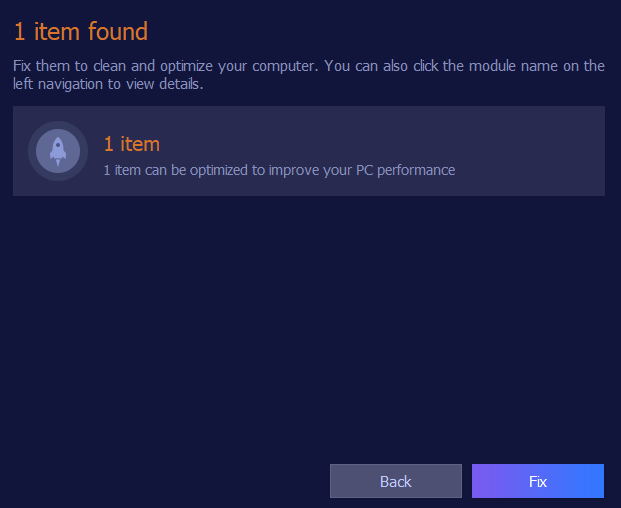
You will now see the Advanced System Care scanning your computer for all kinds of problems and errors in programs, files, registries, etc. The application will take time in detecting and getting rid of the troublesome files. This will help you fix the Adobe GC Invoker Utility Error on Windows 7, 8, and 10.
Frequently Asked Questions
Should AGCInvokerUtility.exe be considered a virus?
As mentioned before, GC Invoker Utility won’t be causing any harm to your system in the majority of the cases. It isn’t malware or a virus in itself. However, some other malware may disguise to call itself AGCInvokerUtility and infect your computer.
The apps located in the Windows folder are at the most risk in case you happen to experience this very error.
How many background processes are considered normal?
Your computer running numerous background processes is a normal thing and nothing much to worry about. This is especially if you have many programs installed on your system.
Any background processes I can prevent from launching?
In case any of your applications are experiencing a lag like Adobe Photoshop or Illustrator, you need to run the PC optimizer. This also applies to when you face difficulties in web surfing.
This tool will help you fix the common issues within your computer and help secure your files from any kind of loss. The overall performance of your computer can hence be improved.
Conclusion
We hope our article has allowed you to get a hang of the GC Invoker Utility. This includes what it is, whether it’s a virus or not, whether to disable it or not and if need be, how to disable it.
This AdobeGCClient.exe file tags along with the Adobe program that you install, so as to enhance the utility of your program and is very unlikely to cause any harm to your computer’s current ongoing operations.
Just because you know that some files can take the image of being the AdobeGCClient.exe, and you suspect it to not be genuine, uninstall it immediately. To get done with it, follow either one of the methods above according to what suits you best and you’re all good to go!